How I Fixed Back-to-Back Meetings (and Saved My Sanity)
The Problem: A Calendar That Hates You
If you’ve ever stared at your Google Calendar in horror, realizing you’re trapped in an endless loop of back-to-back meetings, you’re not alone. One ends, another starts. No time to think. No snack breaks. No soul left.
It’s like your calendar is actively trying to break you.
The Solution: An App That Fights Back
I got tired of scrambling between meetings with zero breathing room, so I did what any rational person would do, I built an app to fix it.
Now, whenever someone schedules a meeting with me, my app automatically adds a buffer immediately after. Like a tiny, invisible assistant who actually cares about my mental health. No more back-to-back torture. No more desperately trying to shove a protein bar in my face between calls.
I finally have time to think… reflect… and, most importantly, take a bathroom break without that lingering panic of ‘Did I actually mute myself and turn off my camera?’
Step-by-Step Guide: Meeting Buffer App
Navigate to Google App Script
Click New project and name it Meeting Buffer or something good.
Copy the code from the Code.js file in my Github Repo and paste it into your Google App Script project.
If you want to change the default time for the following, do it in the code you just pasted.
MONTHS_AHEAD: The number of months into the future to process events (default is 3 Months)
BUFFER_LENGTH: The length of buffer time after meetings (in minutes). (default is 15 minutes)
Click “Save”
Navigate to Triggers in your Google App Script project and click “Add Trigger”
Select the “addBufferTimeAndCleanup” function and configure the trigger:
Function to run: “addBufferTimeAndCleanup”
Select event source: “Time-driven”
Select type of time based trigger: “Minute timer”
Select minute interval: “10” (recommended to run every 10 minutes)
Set up failure notifications if you want to be notified of failures
Click “Save” and give the script to access your Google Calendar.
Click “Run” on the code.js file.
Watch the magic happen.